There are various ways to add stock into Garage Assistant, to get started we recommend clicking on Stock from the main menu
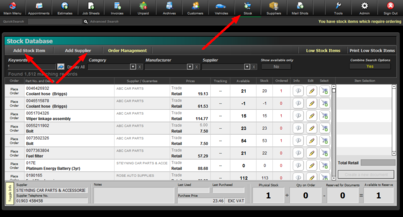
First Click on Manage Suppliers, from here you can proceed to add your current list of suppliers. When finished click Main Menu
Next click on Manage Stock and choose Add Stock Item
You will now be presented with a new window to add the specific details of the stock item.
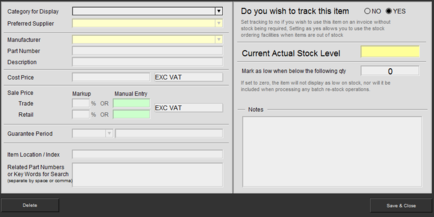
Select the supplier from the drop down list, along with the required category for displaying the part.
Enter all the details such as cost / sale prices and quantity in stock
The additional keywords field can help when searching for the item in your stock, you could enter a list of vehicles this part is fitted to allowing you to for instance search for BMW Oil filter.
Once you are happy with the details click on Save Stock Item.
This stock item will now be available for use when creating a document.
|
If you do not wish to use Stock Counting you can select No for tracking the stock item, allowing you to use it for quick data entry only. |
|---|
RELATED TOPICS |
|---|
|