Garage Assistant has a module to export to sage, full instructions are also shown on the sage export screen.
When you export to sage, there will be 3 files created you can change the names of these, however they default to :
| • | Customers.csv |
| • | Sales.csv |
| • | Payments.csv |
The files will be saved into a folder on your hard drive called GA_EXPORTS
Each export will only export records which have not previously been posted to sage, this is to prevent possible duplicates.

Run export to current date end - This will locate ALL documents which have been invoiced but not yet exported and export them to sage compatible files, if however you have configured the export to only include fully paid documents then unpaid documents will not be exported
Run Export to Month End - This allows you to perform the export mid month, but keep sage clear of the current months documents.
View Previous Export Data - This allows you view and re-export data which has previously been exported.
Once you have run the export, each invoice or payment will be marked as posted to sage (as applicable) this happens automatically.
Next to import into Sage, you would open Sage and perform a backup in sage
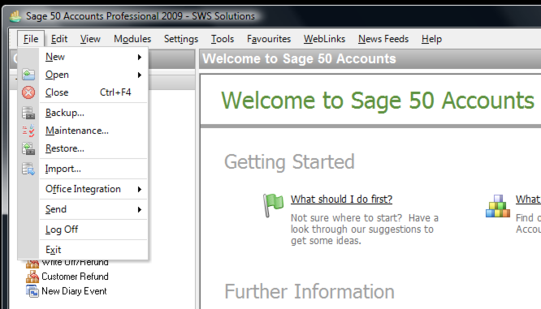
You would then go to File > Import and ensure Customer Records is selected, followed by clicking Run
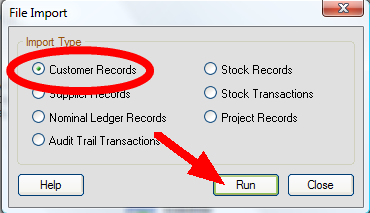
You will then be asked to locate the file for import, using the navigation in the window, browse to Local Disk C: and select the folder named GA_Exports
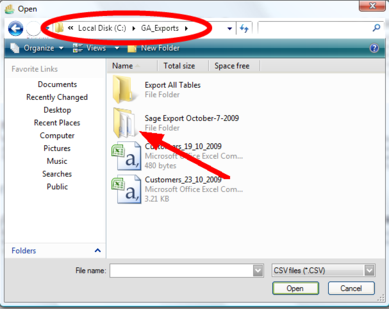
When in this folder, you will see various Sage Export {Date} folders, ensure you choose the corresponding folder by double clicking.

Now select the file named CUSTOMERS and choose open. Sage will now import the file.
Repeat this process for both Payments and Sales as required, however this time you MUST choose Audit Trail Transactions instead of customers

Two major things to be aware of is :
If when running the import in sage you are presented with an error or warnings dialogue, this does not always mean the data was not imported ! Take a moment to check your sage records before re-attempting an import.
It is difficult to delete anything from sage, so to prevent issues arising ensure you perform a backup in sage before running any import.
|
Running the import on the same files more than once will cause DUPLICATES in Sage
We cannot support any issues directly related to SAGE, whilst every effort is made to ensure the data transfer will run without problems we urge you to check and ensure the transfer was successful and accurate along with keeping regular backups of SAGE incase of problems. |
|---|
GA3 has been tested with Sage for Dos, Sage Instant Accounts 12, Sage Line 50 financial Controller.
RELATED TOPICS |
|---|
|