Using Yahoo for outgoing Emails in Garage Assistant
When setting up Garage Assistant to use your own SMTP Server, if you receive an authentication failed message, but are sure the email address / password you entered is correct, your email account may have additional security measures in place, such as two-step verification.
If 2 step verification is enable, In order to use this account within Garage Assistant you will need to generate an "App Password" from within your Yahoo Account settings:
1. Log in to your Yahoo account via this page:
https://login.yahoo.com/account
2. Click account security
3. Turn on two-step verification unless it is already on (required), then you will need to perform the following steps
4. Find and click "Manage app passwords" or "Generate app Password" from your yahoo account page (linked above) by going to the Security Tab and scrolling down.
It will either look like this:
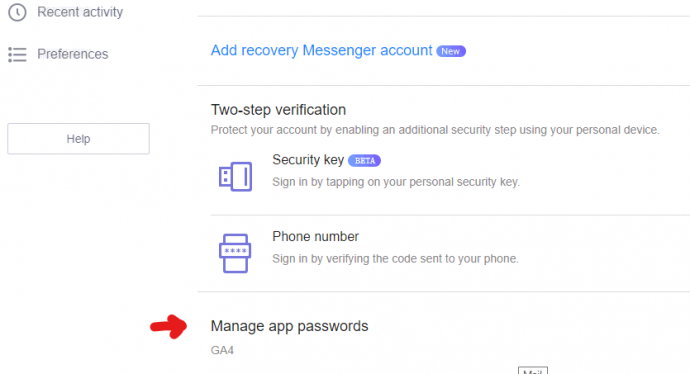
or this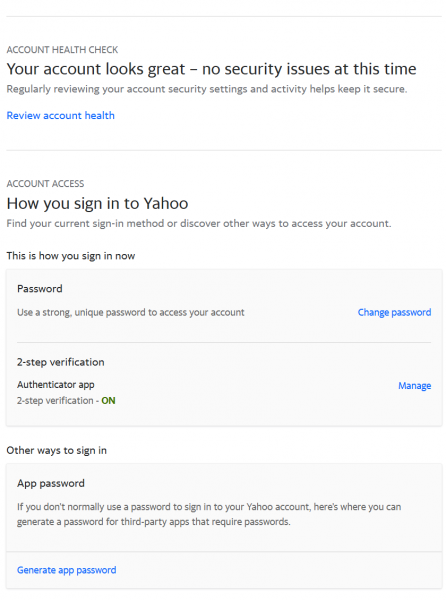
5. Select "Other" for the app, if prompted to name it, enter something like GA4.
6. Click on Generate, to generate a random password for use in Garage Assistant.
You will then need to use the generated password in place of your normal email password in Garage Assistant, simply copy and paste it from your yahoo account page into Garage Assistant's password area.
Additional Settings for Yahoo SMTP Server
SMTP Server Address: smtp.mail.yahoo.com
SMTP Auth Method: LOGIN
SMTP Server Port: 587
SSL: On
Authentication details will require your full email address and either your normal password (if 2-step verifcation is off) or the generated password (if 2-step verification is on)
Print Back to other articles


