Using Outlook / MS Live for outgoing Emails in Garage Assistant
Using Microsoft based email accounts:
As of 16th Setp 2024, you now have to use oAuth sign in technology to use a Microsoft based/provided email account with third party applications such as GA4. As of 4.044 GA4 now supports this for such accounts, but you will need to re-authentication as per the information below.
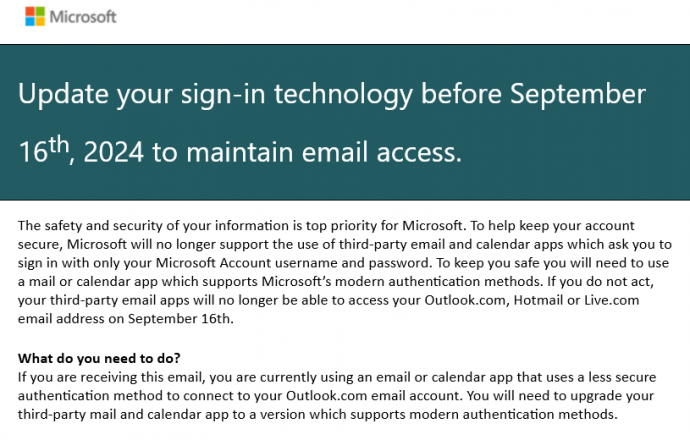
Updating your sign-in, within GA4
Go to Admin > Configuration > Email / SMS Settings
Enter your email address into the "Email From Address" and "Email Username" fields
Click on "Authenticate with OAuth V2 (Microsoft Emails)"
This should set the required parameters and ask you to authenticate with your Microsoft account linked with the email address you wish to use. Follow the onscreen steps to complete the setup and then test your emails.
The following shows the process (open in larger window):
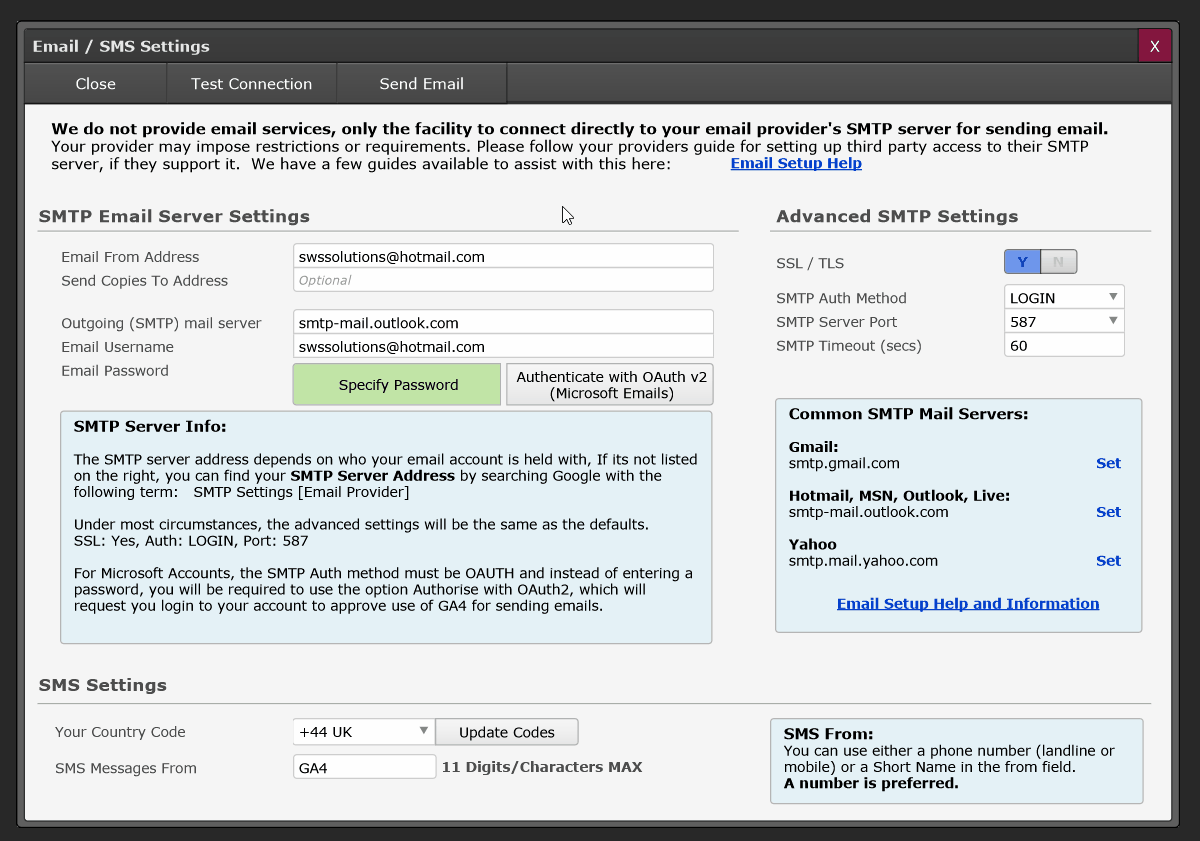
You can check authorised apps on your Microsoft account via:
https://microsoft.com/consent
or
https://myapps.microsoft.com
Note: If you have gone through the authorisation process and have received the Authorisation success method, this means that Microsoft has completed its onboarding process and assigned us with an authorisation code. However, if your email still fails after this, then you may need to reach out to either the manager of the email account, or Microsoft. We have absolutely zero control over this process and if issues an auth key, from our perspective, Microsoft have approved its use.
However, we are aware that a small number of users with varying account setups
i.e Microsoft Email accounts provided/managed via a third party or with specific corporate setups, may experience issues. We have no control over their systems.
Additional Settings for Outlook SMTP Server
SMTP Server Address: smtp-mail.outlook.com
SMTP Auth Method: OAUTH
SMTP Server Port: 587
SSL: On
Tags: hotmail, live, outlook, 2-step, 2 step, two-step, authentication
Print Back to other articles


