Configure User Accounts
We highly recommend setting up your user accounts for each employee so that you can benefit from being able to give the correct amount of access to the relevant areas within GA4, and to track and view who has performed certain tasks.
Adding A New User
Go to Admin > Configuration > User Accounts
Start by entering in the 'Display Name' this can be the first name of the employee or their full name. Then go to the 'Login Credentials' section by clicking the button, this will open a new window, this is where you would need to get the person who's account it is to specify their own login information and password.
After they have completed this stage it is now over to you, the owner to set out the restrictions you would like this individual person to have, such as the following;
You can change the password for any user via the "Login Credentials" button.
Settings Section
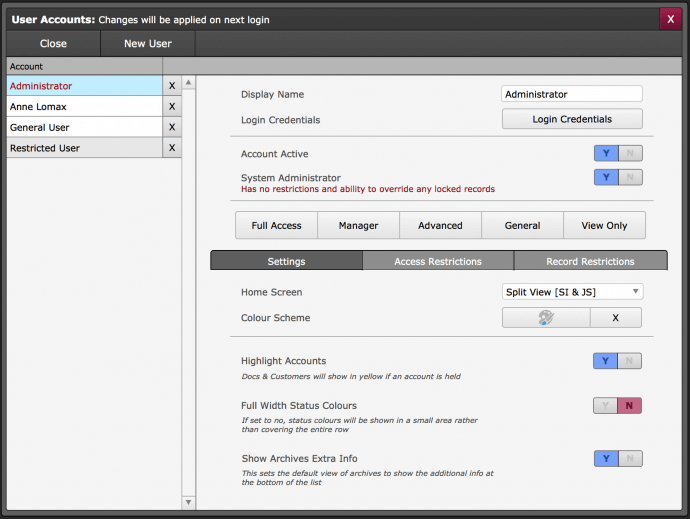
Access Restrictions
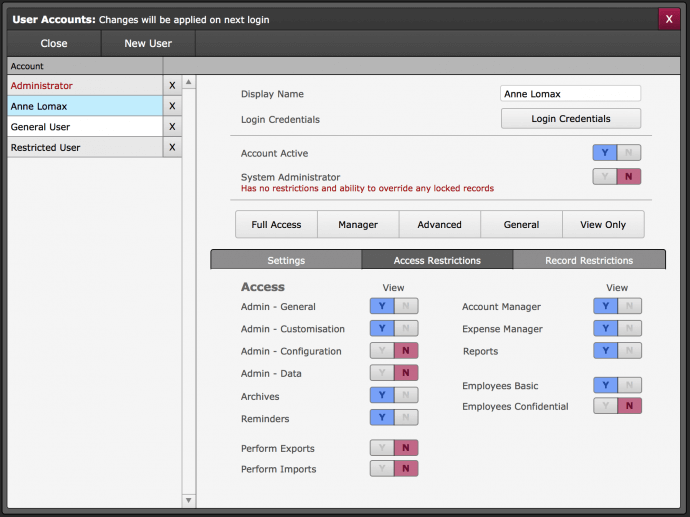
Record Restrictions
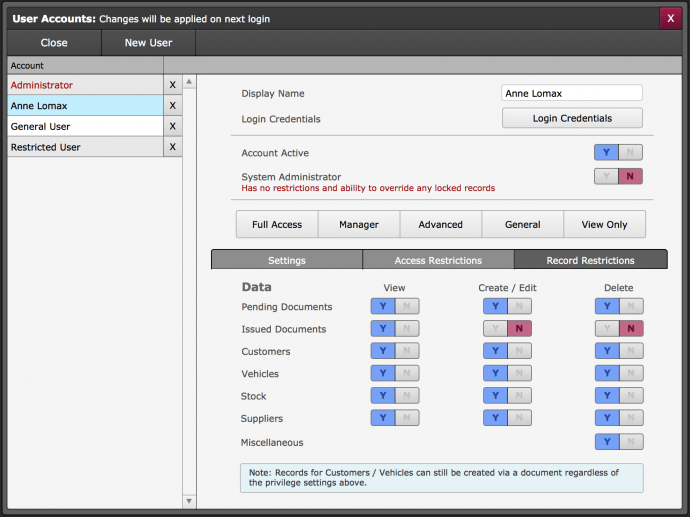
The settings are pretty much self-explanatory but have a read through to see what best suits each employee's role, these settings can be changed again at any time should things change, and if you need to you can either remove an employee completely from the system by selecting the cross to remove them, or you can set an employee as inactive under the 'Login Credentials'.
Print Back to other articles
