Importing Stock into GA4
GA4 allows you to import and maintain the stock database using your own stock lists as long as they are in a common file format such as CSV
Although importing can take a little practice, once you have performed the first successful import, your settings are saved for the future.
If you wish to import your current stock list from a CSV (comma separated) file go to:
Admin > Data > Stock Management
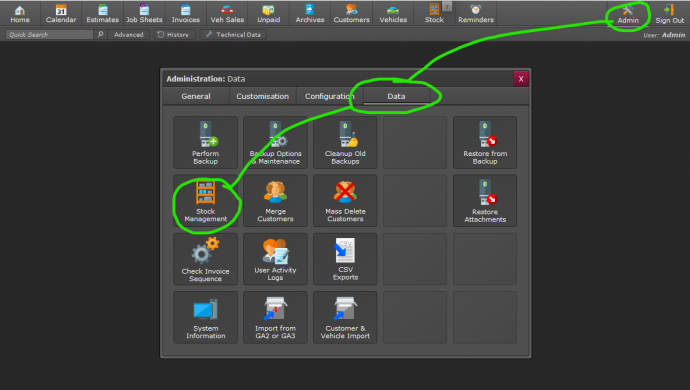
Followed by choosing Import
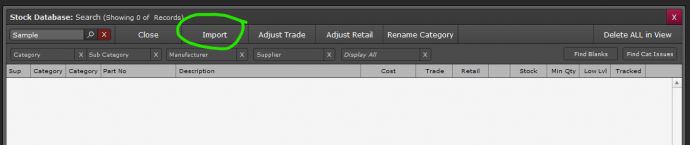
Locate the CSV file you wish to use and click open.
You will be shown a screen similar to below, where you can match up the fields in our database with those of your data by dragging the target fields into position using the small up/down arrows.
Each field with the arrow showing will be imported.
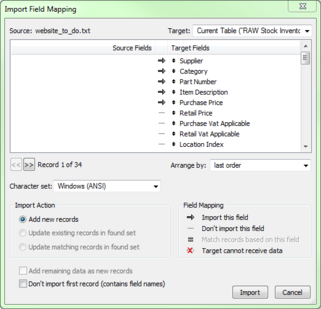
We have allowed importing into the following field, you must match them up manually by dragging the items in the following window.
- ID Stock (an internal supplier id - not required)
- ID Supplier (an internal supplier id - not required)
- Main Category
- Sub Category
- Supplier Name
- Manufacturer
- Barcode No
- Part Number (required)
- Description
- Location
- Guarantee
- Notes
- Cost Net
- Cost Tax Code (T0/T1)
- Retail Net
- Trade Net
- Tax Code (T0/T1)
- Qty In Stock
- Low Stock Level
- Min Order Qty
- Tyre Classification
- Tyre Noise Level DB
- Tyre Nominal Width
- Tyre Wet Grip
- Stock Tracking (1 for yes, 0 for no)
Once imported you can use the current page like an excel spreadsheet to manually alter any values required.
* Note: Stock quantities will only import for new stock items, if a part number exists in the database already, stock quantities will not be changed from what is set within GA4.
Print Back to other articles
