User Preferences
The user preferences allow you to set your own individual options which control the look and feel in certain areas of GA4. These settings will apply each time you log in.
Also, If an account does not allow access to the admin area, this is the screen that will replace it.
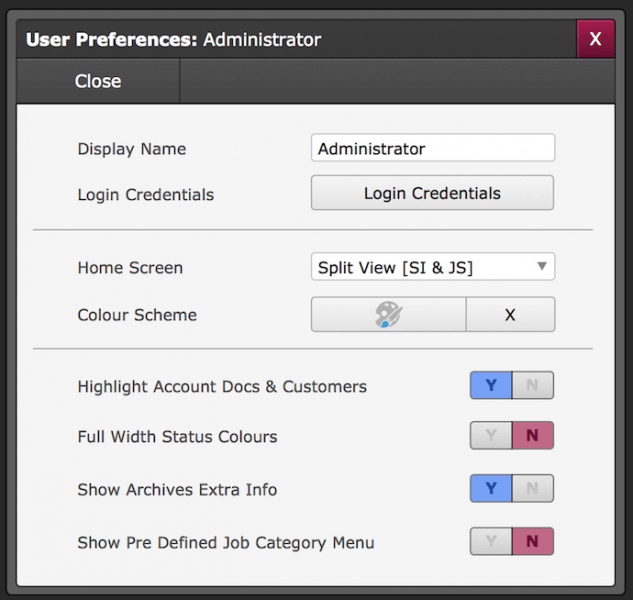
- Display Name - Is the name of the person logged in.
- Login Credentials - Here you can change your login, username and password.
- Home Screen - Change what view you would like to see for the home screen from:
- Calendar
- Calendar List
- Invoice List
- Estimate List
- Job Sheet List
- Split View (Sales Invoices then Estimates)
- Split View (Estimates then Sales Invoices)
- Split view (Sales Invoices then Job Sheets)
- Split View (Job Sheets then Sales invoices)
- Split View (Job Sheets then Estimates)
- Split View (Estimates then Job Sheets)
- Admin Area - Colour Scheme - Choose from a range of colours to set as your theme for GA4.
- Highlight Account Docs & Customers - Yes/No (Examples Shown are set to - Yes)
- Full-Width Status Colours - Yes/No (Examples Shown are set to - Yes)
![]()
![]() Above show the highlighting and status colours with full width set to No.
Above show the highlighting and status colours with full width set to No.
![]()
![]() Above show the highlighting and status colours with full width set to Yes.
Above show the highlighting and status colours with full width set to Yes.
- Show Archives Extra Info - Yes/No
- Show Pre-Defined Job Category Menu - Yes/No
Please note that the colours shown on these examples are colours we had selected at the time, so yours will vary depending on what colours you have selected for specific status.
Please see - Admin > Customisation > Custom Status Options
or view article relating to - Custom Status Options
Please see - Admin > Customisation > Custom Status Options
or view article relating to - Custom Status Options
Print Back to other articles
