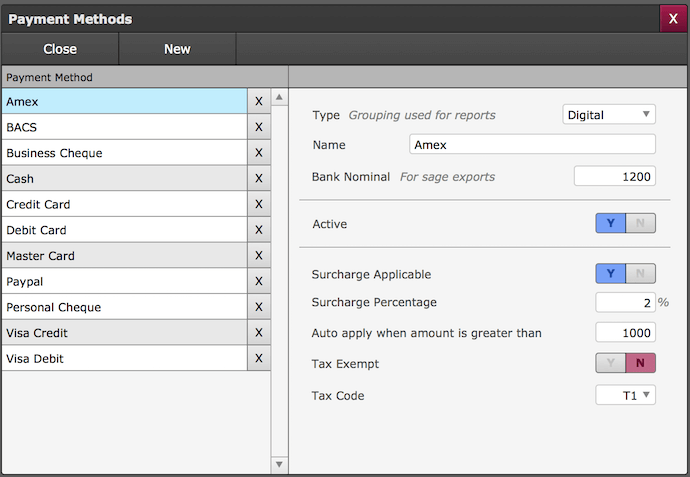Payment Methods
Setting up your payment methods could not be simpler and the best part is that you can add as many payment methods as you like.
You can now also add multiple different surcharges on specific payment methods to suit all the different charges applicable.
Adding A New Payment Method
Go to Admin > Configuration > Payment Methods
From this menu, you can add,edit and remove payment methods.
- Click New
- Select the type of method (For Reports Only) - Cash/Cheque/Digital
- Type the name of the payment method
- Enter a bank nominal (For Sage Exports Only)
- Mark if it's an active payment to be used - Yes/No
- Mark if this method has a surcharge applicable - Yes/No
NOTE: this should be set to NO if you are in the UK or your countries laws prohibit you from adding surcharges to digital payments. - If No selected, then the payment method is now set up and ready to be used
- If Yes selected then;
- Ensure that the laws/regulations appropriate to you allow surcharges to be added to the final costs of the invoice.
- Enter the surcharge %
- Add the amount at which the surcharge would become applicable, e.g. Invoice over £1000.00 surcharge applies
- Mark if the surcharge is Tax Exempt - Yes/No
- Choose your Tax Code
Payment Methods With No Surcharge
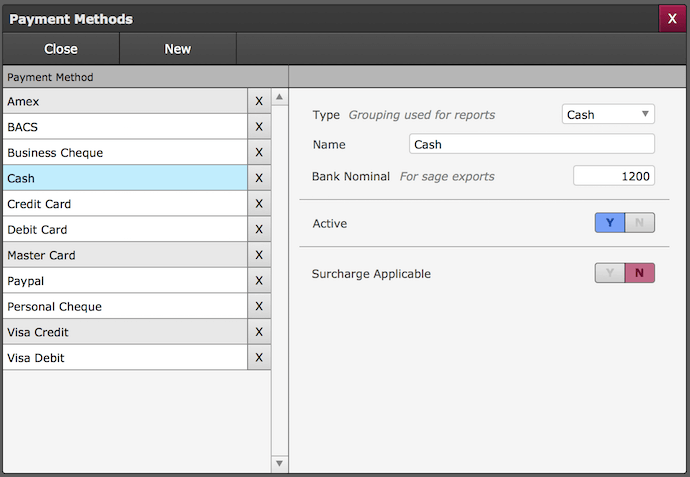
Payment Methods With A Surcharge
Print Back to other articles