Departments Lists
Department lists are useful to allow filtering of reports by department, to separate figures.
Adding Departments
Go to Admin > Customisation > Department Lists
- Click - New
- Enter - Department Name
- Enter - Department Number (Sage Export Purposes)
- Doc Prefix - Shown Next to a Document Number
- Active - Yes/No
Your department is now ready to be used within document.
Removing A Department
You can remove a department that is not in use easily by clicking the X. This will remove the department permanently.
If you needed this department again you would need to re-enter the details again in order to use this department again within document, see above.
Please note if the department is In Use it means that this has been selected within a document already on the system. If you attempt to delete it, by clicking X it will deactivate the department instead, so that it is no longer available to be selected when in a document.
To re-activate it all you need to do is mark activated to YES.
To re-activate it all you need to do is mark activated to YES.
Using a Department
A department can be selected for a document towards the top right on the document screen, as shown below: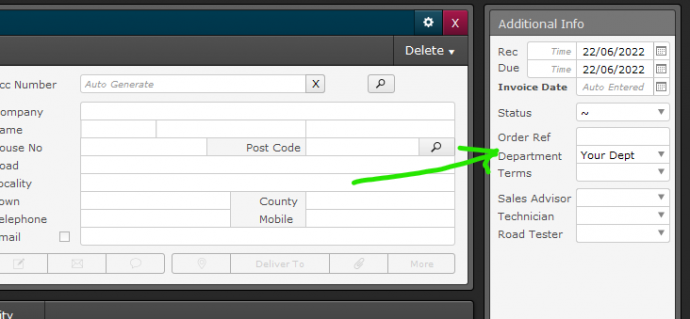
Viewing Collected Department Information
You can view department collected information within;
- Admin > General > Business Reports
- Then choose the department where appropriate
You can view information by reports based on departments.
- Admin > General > Business Charts - Departments.
Print Back to other articles
