Correspondence Templates
Go to Admin > Customisation > Correspondence Templates
You can add as many correspondence templates as you like and they can all be sent via different methods, such as;
- SMS
Adding A New Correspondence Template
Adding a new correspondence template is simple;
- Click - New
- Add - Type/Name
- Choose methods for the reminder ( See Image Below )

Customising Your Templates
When setting up templates it depends on what method you have selected for output as to what templates you will need to set up.
Print Templates
You can type out your template as you would a letter, however, the information you want the system to auto-generate for you will need to be added via the available drop-down list on the right-hand side. See image below for more details;
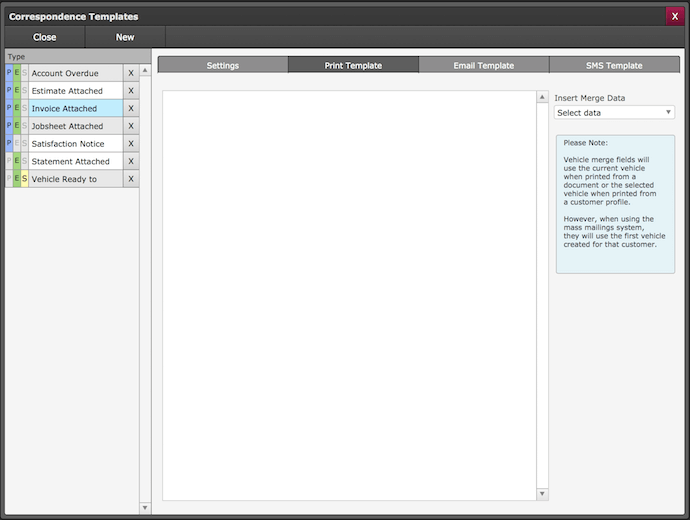
Email Template
You can type out your template as you would an email, however, the information you want the system to auto-generate for you will need to be added via the available drop-down list on the right-hand side. See image below for more details;
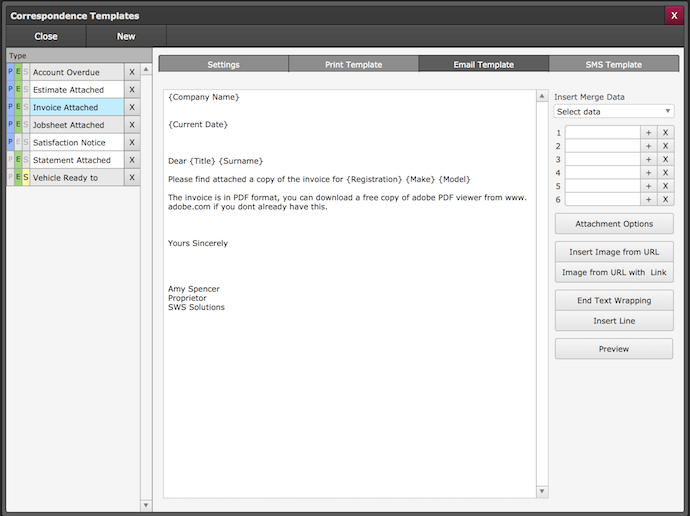
Also within the email, you can add the following;
- Attachment Options
- Insert Images from a URL
- Insert Images from a URL + Link
- End Text Wrapping
- Insert Line
You can preview your email as well to check that the additions made are displayed correctly.
Additional options are also available for Email templates, click here for more info.
SMS Template
When adding an SMS template all you have to do is bare in mind that it is just that, a text message. So keep things short and sweet.
Again as with the rest of the templates, if you want the message to auto generate details from the database use the pre-defined options list (Insert Merge Data).
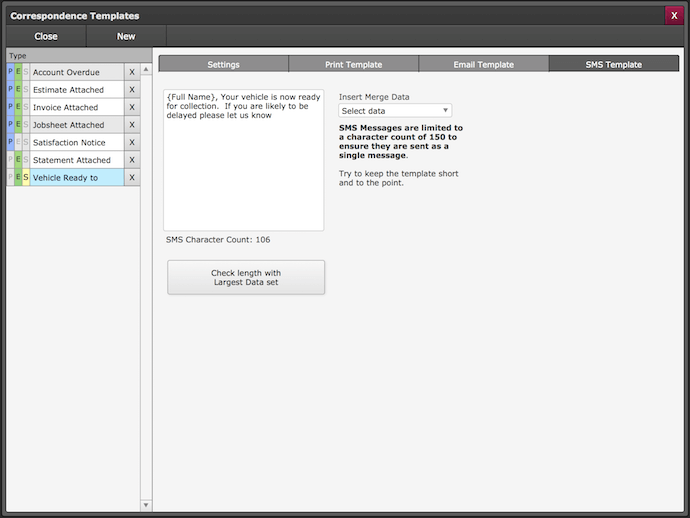
You can easily view what methods each reminder is sent via the list view as indicated via the colour coded types;
- P = Print
- E = Email
- S = SMS
Using Correspondence Templates
These templates are used in various ways throughout GA4, such as
1) Mass Mailings, see the following article:
https://www.sws-solutions.co.uk/ga4_mass_mailing-p137-c2.html
2) Emailing Invoices / Estimates / Job sheets will automatically select one of the "xxxx attached" templates or you can choose your own during the emailing process, if the template is applicable.
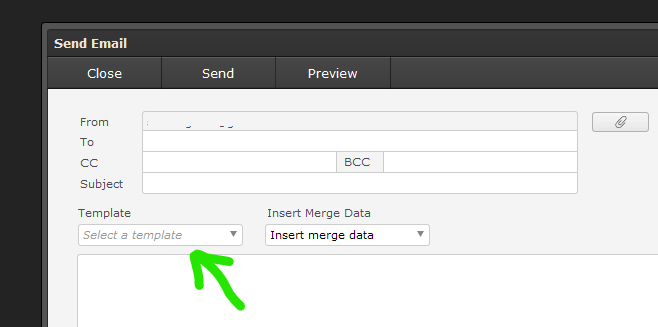
3) Selectable via the SMS Message templates, for sending quick SMS messages, such as "your vehicle is ready"
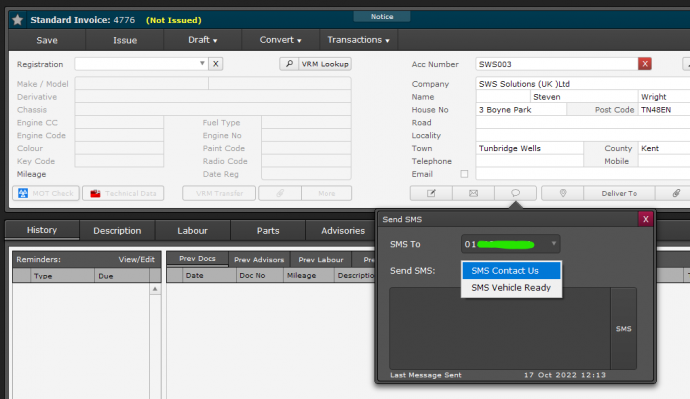
4) Printing a letter, such as a satisfaction notice, via a document (underneath the customer details, there is a print letter icon)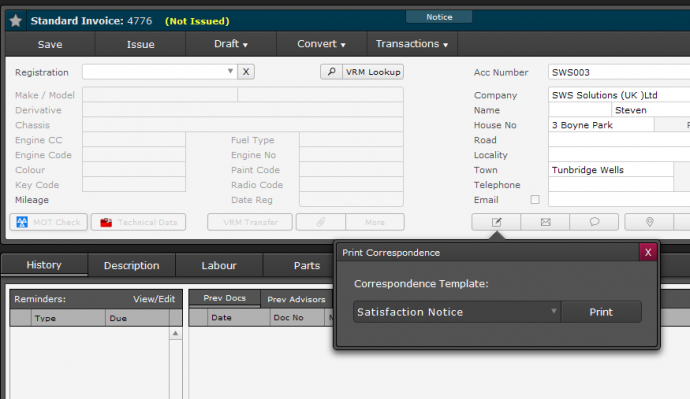
Print Back to other articles
