Pre Defined Job Manager
GA4 allows you to create pre-defined jobs that include: description, parts, labour, advisories and fixed prices. This is especially useful when creating a common job such as 'Carry out Full Service'.
You can add a predefined job by following either;
- Admin > Customisation > Pre-Defined Labour / jobs > New Job
- Within a document > Labour >
 > New Job
> New Job
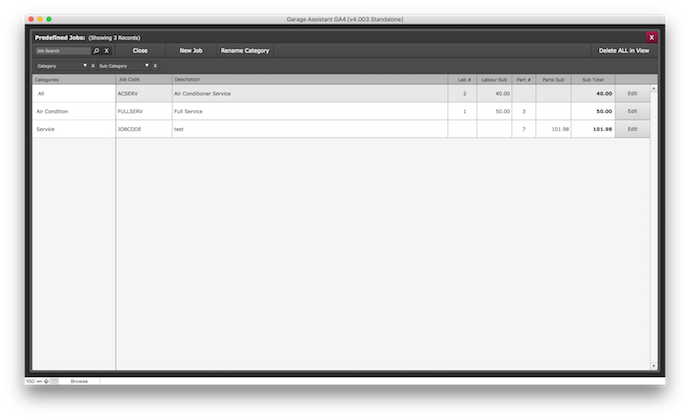 Creating A Pre-Defined Job
Creating A Pre-Defined Job
Choose one of the options above to access the pre-defined job section. Then follow these steps;
- New Job
- Enter - Category & Sub-Category (Required Field)
- Enter - Job Code - This is for quick entry, similar to looking up a part number.
- Barcode Number (Optional) - You can also auto-generate these for use with barcode scanners.
- Enter - Description (Required) - This is for easy lookup when entering on documents.
The above are all for in-house use only and are not displayed on an actual document.
- Override Stock Prices (If Applicable) - Yes or No
The prices can be left blank for filling in at the time of invoicing or the prices can be brought in from the stock database. By using the override you can amend prices from the database.
The following details are to be displayed on the actual document for the customer. Fill this information in as you would on a normal document;
- Enter - A Description
- Enter - Any Labour
- Enter - Any Parts
- Enter - Any Advisories
- Enter - Any Extras
- Save
The item is now stored in the pre-defined jobs for use in documents which will help speed things up going forward.
Selecting A Pre-Defined Job
Once the pre-defined job has been set-up, adding to a document is simple.
Whether you are in an Estimate / Job Sheet or Invoice, go to the labour section and either;
- Click - Job Lookup field in green and select the job required from the drop down list.
or
- Click -
 button and search for the job required then either select + to add to the document or > to add to a shopping cart.
button and search for the job required then either select + to add to the document or > to add to a shopping cart.
When you have added the pre-defined job all the relevant labour lines / parts / description / advisories and extras have been transferred to the document.
Print Back to other articles
