Backing up and Restoring
Performing a backup is the single most important task you should ever do in Garage Assistant, for the purpose we have designed Garage Assistant prompt you after 4pm to do a backup if you have not done one.
If you have not backed up and for any reason you loose your data, we will not be able to help!
If you have backed up the worst thing that could happen is you would loose the information after the last back up you performed, which is better than losing everything you have ever done.
There's a few ways to perform a backup , all of which perform the same task, the easiest and most accessible is on the log in screen.
Alternatively you can go to Admin > Perform System Backup
All backup files by default unless changed by the user are stored to your local C drive;
Start > My Computer > Local Disc C > GABackup
or
C:\GABackup
You can change this setting to backup to an external hard drive or you perform customs backups to a location of your choice.
The main backup file is named - last backup.bak
Another selection of files you will find are the backups which are time stamped to the date and time in which the back ups were performed for example - October_24_2014.bak
These are archived backup files, which we highly recommend you periodically transfer these to either a CD-Rom or hard drive, you can safely delete old dated backups from your hard drive, however we recommend leave at least the last weeks worth on your machine.
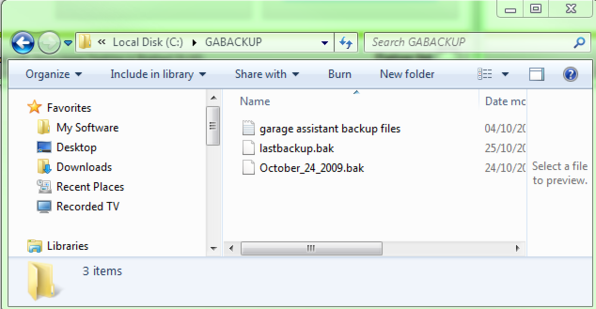
You can also use the Backup File Maintenance in GA3 to remove excess backup files after a certain period, this requires you to go into
1. Admin
2. Backup File Maintenance
An files which are older than the specified number of days (set by changing Keep up to XX Days worth) will be highlighted in red and can be deleted by clicking the clean up button, this will remove all files highlighted in red
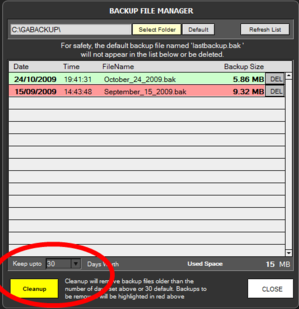
Print Back to other articles

